BEA file format description
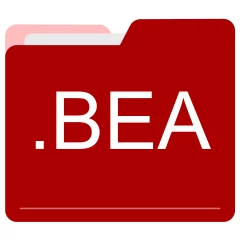
Many people share BEA files but don't explain how to use them. This can make it hard to know which software can open, change, or print these files. We made this page to help you understand how to work with BEA files. Here, you'll find info on software that works with these files. This includes simple programs for opening and converting them. We also share simple steps for editing these files and changing them into different formats. Whether you need to open, edit, or change a BEA file, our website has all the tips and tools you'll need to do it easily.
2 filename extension(s) found in our database:
BEA - BEA WebLogic Platform License
The BEA other files are related to Oracle WebLogic. The BEA file is a BEA WebLogic Platform License. WebLogic Platform uses an XML-format license file called license.bea. This license file, stored in the BEA Home directory, is used for the BEA WebLogic Platform products installed in that BEA Home directory. Oracle acquired WebLogic when it purchased BEA Systems in 2008.
| Application: | Oracle WebLogic |
|---|---|
| Category: | Other files |
| Mime-type: | application/octet-stream |
| Magic: | - / - |
| Aliases: | - |
BEA WebLogic Platform License related extensions:
- nv3dvpcmd NVIDIA 3D Vision Player Command
- zlu ZoneAlarm MailSafe Renamed VBE File
- rru Ricoh Printer Firmware Update
- ado Adobe Photoshop Duotone Settings
BEA - Beamer Song
The BEA multimedia files are related to Beamer. The BEA file is a Beamer Song. The Beamer Project is a software project which wants to create a good replacement for Microsoft Powerpoint for song text projection in (youth) services as free software.
| Application: | Beamer |
|---|---|
| Category: | Multimedia files |
| Mime-type: | application/octet-stream |
| Magic: | - / - |
| Aliases: | - |
Beamer Song related extensions:
Did someone accidentally misspell the BEA filename?
The BEA filename extension may be misspelled. We compiled a list of similar file extensions to help you find errors.
Filename extensions similar to BEA:
- hea PhysioBank Header File
- bez Bend-Tech v3 Part File
- ba Scifer External Header Archive
- eba Emergence Basic Source Code
- bfa Blowfish Advanced CS Encrypted File
- bda Tracked! Backup Configuration File
Windows can't open your BEA file?
When you try to open a file by double-clicking it, Windows looks at the file's name to figure out what to do. If Windows doesn't know the file type, it'll ask you to choose an app to open this BEA file.
To set the BEA file association in Windows 11, you can follow these steps
- Open the Settings app by clicking on the Start menu and selecting the gear icon.
- In the Settings app, click on System and then select Apps from the left-hand side menu.
- Scroll down and click on the Default apps option.
- In the Default apps section, you will find various categories. They include Email, Web browser, and Music player.
- Locate the category that matches the file type you want to associate. For example, choose Photos for image files, or Video player for video files.
- Click on the current default app listed under the category. A list of available apps will appear.
- Choose the app you want to set as the default for that file type. If the app you want is not listed, click on More apps to see more options. Or, click on Look for an app in the Microsoft Store to search for apps.
- After selecting the app, it will become the default choice for opening files of that type.
It's worth mentioning that you don't always need to set BEA file association. Many apps can open files. They don't need a specific file association to be set.
Handle BEA files with care
Exercise caution when handling BEA files from unknown sources. Files from certain sources can threaten your computer's security. They might contain malware, viruses, or harmful software. To minimize risks, avoid downloading or opening unfamiliar BEA files. Use trusted antivirus software to scan files from unknown sources before opening.
If you find the information on this BEA page useful, please feel free to link to this page.