CL7 file format description
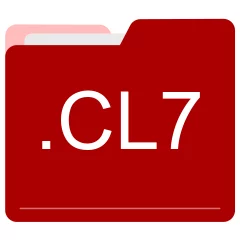
Many people share CL7 files but don't explain how to use them. This can make it hard to know which software can open, change, or print these files. We made this page to help you understand how to work with CL7 files. Here, you'll find info on software that works with these files. This includes simple programs for opening and converting them. We also share simple steps for editing these files and changing them into different formats. Whether you need to open, edit, or change a CL7 file, our website has all the tips and tools you'll need to do it easily.
1 filename extension(s) found in our database:
CL7 - Free Clipboard Viewer Saved Data
The CL7 data files are related to Free Clipboard Viewer. The CL7 file is a Free Clipboard Viewer Saved Data. Free Clipboard Viewer is a program used to view the information that is stored in memory when you use copy and cut functions of Windows operating system.
| Application: | Free Clipboard Viewer |
|---|---|
| Category: | Data files |
| Mime-type: | application/octet-stream |
| Magic: | - / - |
| Aliases: | - |
Free Clipboard Viewer Saved Data related extensions:
Did someone accidentally misspell the CL7 filename?
The CL7 filename extension may be misspelled. We compiled a list of similar file extensions to help you find errors.
Filename extensions similar to CL7:
- cly Act! Design Layout File
- cm7 CaseMap 7 Data
- fl7 PCModWin MODTRAN Output Data
- cl OpenCL Kernel
- cli GTA 4 Movie Clip
- clu Broken Sword 2 Data
Windows can't open your CL7 file?
When you try to open a file by double-clicking it, Windows looks at the file's name to figure out what to do. If Windows doesn't know the file type, it'll ask you to choose an app to open this CL7 file.
To set the CL7 file association in Windows 11, you can follow these steps
- Open the Settings app by clicking on the Start menu and selecting the gear icon.
- In the Settings app, click on System and then select Apps from the left-hand side menu.
- Scroll down and click on the Default apps option.
- In the Default apps section, you will find various categories. They include Email, Web browser, and Music player.
- Locate the category that matches the file type you want to associate. For example, choose Photos for image files, or Video player for video files.
- Click on the current default app listed under the category. A list of available apps will appear.
- Choose the app you want to set as the default for that file type. If the app you want is not listed, click on More apps to see more options. Or, click on Look for an app in the Microsoft Store to search for apps.
- After selecting the app, it will become the default choice for opening files of that type.
It's worth mentioning that you don't always need to set CL7 file association. Many apps can open files. They don't need a specific file association to be set.
Handle CL7 files with care
Exercise caution when handling CL7 files from unknown sources. Files from certain sources can threaten your computer's security. They might contain malware, viruses, or harmful software. To minimize risks, avoid downloading or opening unfamiliar CL7 files. Use trusted antivirus software to scan files from unknown sources before opening.
If you find the information on this CL7 page useful, please feel free to link to this page.