DAX file format description
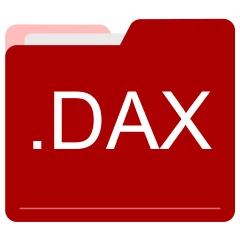
Many people share DAX files but don't explain how to use them. This can make it hard to know which software can open, change, or print these files. We made this page to help you understand how to work with DAX files. Here, you'll find info on software that works with these files. This includes simple programs for opening and converting them. We also share simple steps for editing these files and changing them into different formats. Whether you need to open, edit, or change a DAX file, our website has all the tips and tools you'll need to do it easily.
2 filename extension(s) found in our database:
DAX - OrangeCD Theme Data
The DAX data files are related to OrangeCD. The DAX file is an OrangeCD Theme Data. OrangeCD Catalog is the comprehensive music database program for cataloging your music on any media: CD, DVD, MP3, iTunes, OGG, FLAC, WMA files or even your old LPs and tapes.
| Application: | OrangeCD |
|---|---|
| Category: | Data files |
| Mime-type: | application/octet-stream |
| Magic: | - / - |
| Aliases: | - |
OrangeCD Theme Data related extensions:
- dab OrangeCD Database
DAX - DAX Compressed PSP ISO Image
The DAX disk image files are related to CisoPlus. The DAX file is a DAX Compressed PSP ISO Image. It is used to compress dumped Sony PlayStation Portable (PSP) UMD games. The CisoPlus seems to be no longer supported.
| Application: | CisoPlus |
|---|---|
| Category: | Disk Image files |
| Mime-type: | application/octet-stream |
| Magic: | - / - |
| Aliases: | - |
DAX Compressed PSP ISO Image related extensions:
Did someone accidentally misspell the DAX filename?
The DAX filename extension may be misspelled. We compiled a list of similar file extensions to help you find errors.
Filename extensions similar to DAX:
- dad RemObjects Delphi Data Abstract Driver
- adx ADX Encoded Audio
- dzx GPR Software Trace Metadata
- cax VCollab Pro 3D Model
- rax Real Audio Sound
- eax CA ERwin Exported Data Model
Windows can't open your DAX file?
When you try to open a file by double-clicking it, Windows looks at the file's name to figure out what to do. If Windows doesn't know the file type, it'll ask you to choose an app to open this DAX file.
To set the DAX file association in Windows 11, you can follow these steps
- Open the Settings app by clicking on the Start menu and selecting the gear icon.
- In the Settings app, click on System and then select Apps from the left-hand side menu.
- Scroll down and click on the Default apps option.
- In the Default apps section, you will find various categories. They include Email, Web browser, and Music player.
- Locate the category that matches the file type you want to associate. For example, choose Photos for image files, or Video player for video files.
- Click on the current default app listed under the category. A list of available apps will appear.
- Choose the app you want to set as the default for that file type. If the app you want is not listed, click on More apps to see more options. Or, click on Look for an app in the Microsoft Store to search for apps.
- After selecting the app, it will become the default choice for opening files of that type.
It's worth mentioning that you don't always need to set DAX file association. Many apps can open files. They don't need a specific file association to be set.
Handle DAX files with care
Exercise caution when handling DAX files from unknown sources. Files from certain sources can threaten your computer's security. They might contain malware, viruses, or harmful software. To minimize risks, avoid downloading or opening unfamiliar DAX files. Use trusted antivirus software to scan files from unknown sources before opening.
If you find the information on this DAX page useful, please feel free to link to this page.