GGZ file format description
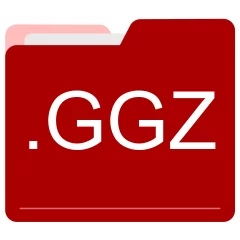
Many people share GGZ files but don't explain how to use them. This can make it hard to know which software can open, change, or print these files. We made this page to help you understand how to work with GGZ files. Here, you'll find info on software that works with these files. This includes simple programs for opening and converting them. We also share simple steps for editing these files and changing them into different formats. Whether you need to open, edit, or change a GGZ file, our website has all the tips and tools you'll need to do it easily.
2 filename extension(s) found in our database:
GGZ - Garena Client Skin
The GGZ data files are related to Garena Client. The GGZ file is a Garena Client Skin. Garena is an online game developer and publisher of free games headquartered in Singapore.
| Application: | Garena Client |
|---|---|
| Category: | Data files |
| Mime-type: | application/octet-stream |
| Magic: | - / - |
| Aliases: | - |
Garena Client Skin related extensions:
- 3d Geocadabra 3D Data
- sud Scream SUD Data
- fd STK Facility Database Main File
- sddb Medi-Span Standard Drug Database
GGZ - Garmin Zipped Geocaching Data
The GGZ gis files are related to Garmin Oregon 600. The GGZ file is a Garmin Zipped Geocaching Data. GGZ is a Garmin file extension utilized for a specially formated zipped file containing a large quantity of geocaches. The GGZ format may just be a compressed .gpx file.
| Application: | Garmin Oregon 600 |
|---|---|
| Category: | GIS files |
| Mime-type: | application/octet-stream |
| Magic: | - / - |
| Aliases: | - |
Garmin Zipped Geocaching Data related extensions:
Did someone accidentally misspell the GGZ filename?
The GGZ filename extension may be misspelled. We compiled a list of similar file extensions to help you find errors.
Filename extensions similar to GGZ:
- gbz Prizoop Compressed ROM Image
- gtz GPS TrackMaker Compressed Data
- gz Gzip Compressed File
- gg Google Desktop Gadget
- hgz ArcGIS ArcMap Data
- ggs NO$GBA Gameboy Emulator Data
Windows can't open your GGZ file?
When you try to open a file by double-clicking it, Windows looks at the file's name to figure out what to do. If Windows doesn't know the file type, it'll ask you to choose an app to open this GGZ file.
To set the GGZ file association in Windows 11, you can follow these steps
- Open the Settings app by clicking on the Start menu and selecting the gear icon.
- In the Settings app, click on System and then select Apps from the left-hand side menu.
- Scroll down and click on the Default apps option.
- In the Default apps section, you will find various categories. They include Email, Web browser, and Music player.
- Locate the category that matches the file type you want to associate. For example, choose Photos for image files, or Video player for video files.
- Click on the current default app listed under the category. A list of available apps will appear.
- Choose the app you want to set as the default for that file type. If the app you want is not listed, click on More apps to see more options. Or, click on Look for an app in the Microsoft Store to search for apps.
- After selecting the app, it will become the default choice for opening files of that type.
It's worth mentioning that you don't always need to set GGZ file association. Many apps can open files. They don't need a specific file association to be set.
Handle GGZ files with care
Exercise caution when handling GGZ files from unknown sources. Files from certain sources can threaten your computer's security. They might contain malware, viruses, or harmful software. To minimize risks, avoid downloading or opening unfamiliar GGZ files. Use trusted antivirus software to scan files from unknown sources before opening.
If you find the information on this GGZ page useful, please feel free to link to this page.