HP1 file format description
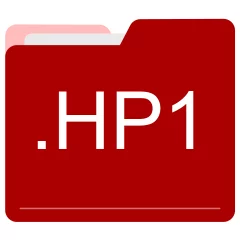
Many people share HP1 files but don't explain how to use them. This can make it hard to know which software can open, change, or print these files. We made this page to help you understand how to work with HP1 files. Here, you'll find info on software that works with these files. This includes simple programs for opening and converting them. We also share simple steps for editing these files and changing them into different formats. Whether you need to open, edit, or change a HP1 file, our website has all the tips and tools you'll need to do it easily.
2 filename extension(s) found in our database:
HPG - HP Graphic Language Document
The HPG graphic files are related to XnView. The HPG file is a HP Graphic Language Document. HPGL, sometimes hyphenated as HP-GL, is the primary printer control language used by Hewlett-Packard plotters.
| Application: | XnView |
|---|---|
| Category: | Graphic files |
| Mime-type: | application/vnd.hp-hpgl |
| Magic: | - / - |
| Aliases: | gl2, hg1, hg2, hgl, hp, hp1, hp2, hpgl, hpgl2, pgl |
HP Graphic Language Document related extensions:
HPN - Harpoon Classic Game Data
The HPN game data files are related to Harpoon Classic. The HPN file is a Harpoon Classic Game Data. Harpoon Classic is a video game published in 1994 on DOS by Renegade Software.
| Application: | Harpoon Classic |
|---|---|
| Category: | Game Data files |
| Mime-type: | application/octet-stream |
| Magic: | - / - |
| Aliases: | hp1, hp2, hp3, hp4, hp5, hp6, hp7, hp8, hp9 |
Harpoon Classic Game Data related extensions:
Did someone accidentally misspell the HP1 filename?
The HP1 filename extension may be misspelled. We compiled a list of similar file extensions to help you find errors.
Filename extensions similar to HP1:
- h1 Bruker Aspect NMR Data
- p1 HI-TECH C Compiler Precompiled
- hl1 Half-Life Saved Game
- tp1 SPLat Active Template
- hpl HotDocs Answer Source
- hp HP Graphic Language Document
Windows can't open your HP1 file?
When you try to open a file by double-clicking it, Windows looks at the file's name to figure out what to do. If Windows doesn't know the file type, it'll ask you to choose an app to open this HP1 file.
To set the HP1 file association in Windows 11, you can follow these steps
- Open the Settings app by clicking on the Start menu and selecting the gear icon.
- In the Settings app, click on System and then select Apps from the left-hand side menu.
- Scroll down and click on the Default apps option.
- In the Default apps section, you will find various categories. They include Email, Web browser, and Music player.
- Locate the category that matches the file type you want to associate. For example, choose Photos for image files, or Video player for video files.
- Click on the current default app listed under the category. A list of available apps will appear.
- Choose the app you want to set as the default for that file type. If the app you want is not listed, click on More apps to see more options. Or, click on Look for an app in the Microsoft Store to search for apps.
- After selecting the app, it will become the default choice for opening files of that type.
It's worth mentioning that you don't always need to set HP1 file association. Many apps can open files. They don't need a specific file association to be set.
Handle HP1 files with care
Exercise caution when handling HP1 files from unknown sources. Files from certain sources can threaten your computer's security. They might contain malware, viruses, or harmful software. To minimize risks, avoid downloading or opening unfamiliar HP1 files. Use trusted antivirus software to scan files from unknown sources before opening.
If you find the information on this HP1 page useful, please feel free to link to this page.