IO file format description
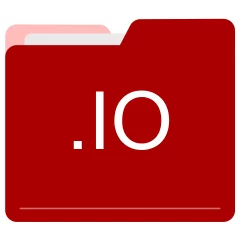
Many people share IO files but don't explain how to use them. This can make it hard to know which software can open, change, or print these files. We made this page to help you understand how to work with IO files. Here, you'll find info on software that works with these files. This includes simple programs for opening and converting them. We also share simple steps for editing these files and changing them into different formats. Whether you need to open, edit, or change a IO file, our website has all the tips and tools you'll need to do it easily.
5 filename extension(s) found in our database:
IO - Braveheart Game Data
The IO file is categorized under Game Data. It is associated to Braveheart, serving as a Braveheart Game Data. Braveheart is a video game based on the film of the same name. Visit the website of Braveheart for a detailed description of the IO format.
| Application: | Braveheart |
|---|---|
| Category: | Game Data files |
| Mime-type: | application/octet-stream |
| Magic: | - / - |
| Aliases: | - |
Braveheart Game Data related extensions:
- rast Spore Texture Data
- rdm Anno 2070 Building Animation Data
- lhd Two Worlds Level Header File
- par FMS Aircraft Parameters Data
IO - Arabian Nights Game Data
The IO file is categorized under Game Data. It is associated to Arabian Nights, serving as an Arabian Nights Game Data. Visit the website of Arabian Nights for a detailed description of the IO format.
| Application: | Arabian Nights |
|---|---|
| Category: | Game Data files |
| Mime-type: | application/octet-stream |
| Magic: | - / - |
| Aliases: | - |
Arabian Nights Game Data related extensions:
- jq3savegame Jewel Quest 3 Saved Game
- rdm Ragdoll Masters Settings
- emd ChessBase Tablebase Data
- vdf Gothic Game Data
CRIO - Kodak Trophy IO Image
The CRIO file is categorized under Graphic. It is associated to Kodak Trophy, serving as a Kodak Trophy IO Image. Trophy is a dental X-ray and imaging software by Kodak. It seems that Kodak Trophy is no longer supported by the maker.
| Application: | Kodak Trophy |
|---|---|
| Category: | Graphic files |
| Mime-type: | application/octet-stream |
| Magic: | - / - |
| Aliases: | io |
Kodak Trophy IO Image related extensions:
MO - Modula-3 Compiled Object
The MO development files are related to EzM3. The MO file is a Modula-3 Compiled Object. Modula-3 is a modern programming language that supports interfaces, objects, generics, lightweight threads of control, the isolation of unsafe code, garbage collection, exceptions, and subtyping. The EzM3 seems to be no longer supported.
| Application: | EzM3 |
|---|---|
| Category: | Development files |
| Mime-type: | application/octet-stream |
| Magic: | - / - |
| Aliases: | io |
Modula-3 Compiled Object related extensions:
- b Modula-3 Base Program
- i3 Modula-3 Interface Source Code
- ig Modula-3 Generic Interface Source Code
- is Modula-3 Intermediate Assembly File
CPIO - CPIO Archive
The CPIO archive files are related to GnuWin32 CPIO. The CPIO file is a CPIO Archive. Cpio is a standard binary file archiver on Unix.
| Application: | GnuWin32 CPIO |
|---|---|
| Category: | Archive files |
| Mime-type: | application/x-cpio |
| Magic: | - / - |
| Aliases: | io |
CPIO Archive related extensions:
Did someone accidentally misspell the IO filename?
The IO filename extension may be misspelled. We compiled a list of similar file extensions to help you find errors.
Filename extensions similar to IO:
- lo Interleaf Compiled Lisp
- ik CryENGINE IK Animation
- oo FreePascal Object
- il Cadence SKILL File
- ip IconPackager Theme Data
- jo JO Audio File
Windows can't open your IO file?
When you try to open a file by double-clicking it, Windows looks at the file's name to figure out what to do. If Windows doesn't know the file type, it'll ask you to choose an app to open this IO file.
To set the IO file association in Windows 11, you can follow these steps
- Open the Settings app by clicking on the Start menu and selecting the gear icon.
- In the Settings app, click on System and then select Apps from the left-hand side menu.
- Scroll down and click on the Default apps option.
- In the Default apps section, you will find various categories. They include Email, Web browser, and Music player.
- Locate the category that matches the file type you want to associate. For example, choose Photos for image files, or Video player for video files.
- Click on the current default app listed under the category. A list of available apps will appear.
- Choose the app you want to set as the default for that file type. If the app you want is not listed, click on More apps to see more options. Or, click on Look for an app in the Microsoft Store to search for apps.
- After selecting the app, it will become the default choice for opening files of that type.
It's worth mentioning that you don't always need to set IO file association. Many apps can open files. They don't need a specific file association to be set.
Handle IO files with care
Exercise caution when handling IO files from unknown sources. Files from certain sources can threaten your computer's security. They might contain malware, viruses, or harmful software. To minimize risks, avoid downloading or opening unfamiliar IO files. Use trusted antivirus software to scan files from unknown sources before opening.
If you find the information on this IO page useful, please feel free to link to this page.