ORI file format description
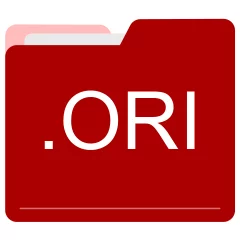
Many people share ORI files but don't explain how to use them. This can make it hard to know which software can open, change, or print these files. We made this page to help you understand how to work with ORI files. Here, you'll find info on software that works with these files. This includes simple programs for opening and converting them. We also share simple steps for editing these files and changing them into different formats. Whether you need to open, edit, or change a ORI file, our website has all the tips and tools you'll need to do it easily.
2 filename extension(s) found in our database:
ORI - Need for Speed: Hot Pursuit Game Data
The ORI game data files are related to Need for Speed: Hot Pursuit. The ORI file is a Need for Speed: Hot Pursuit Game Data. Need for Speed: Hot Pursuit is a 2010 racing video game developed by Criterion Games.
| Application: | Need for Speed: Hot Pursuit |
|---|---|
| Category: | Game Data files |
| Mime-type: | application/octet-stream |
| Magic: | - / - |
| Aliases: | - |
Need for Speed: Hot Pursuit Game Data related extensions:
- idx0 Runescape Cache Index
- sco OMSI Scenery Object File
- settings iConomy Plug-in Settings
- zipfs 18 Wheels of Steel Data
BAK - Backup Copy File
The BAK file is a Backup Copy file. The .BAK is a filename extension commonly used to signify a backup copy of a file.
| Application: | - |
|---|---|
| Category: | Other files |
| Mime-type: | application/octet-stream |
| Magic: | - / - |
| Aliases: | backup, bk, old, ori, orig, ren |
Backup Copy File related extensions:
Did someone accidentally misspell the ORI filename?
The ORI filename extension may be misspelled. We compiled a list of similar file extensions to help you find errors.
Filename extensions similar to ORI:
- iri IRT Cronista Infrared Image
- oro 3WayPack T3Rotate Output
- ogi OpenPBX Gateway Interface Data
- oti OpenDocument Image Template
- oir Olympus Microscope OIR Image
- pri Migration Wizard Primary IFF File
Windows can't open your ORI file?
When you try to open a file by double-clicking it, Windows looks at the file's name to figure out what to do. If Windows doesn't know the file type, it'll ask you to choose an app to open this ORI file.
To set the ORI file association in Windows 11, you can follow these steps
- Open the Settings app by clicking on the Start menu and selecting the gear icon.
- In the Settings app, click on System and then select Apps from the left-hand side menu.
- Scroll down and click on the Default apps option.
- In the Default apps section, you will find various categories. They include Email, Web browser, and Music player.
- Locate the category that matches the file type you want to associate. For example, choose Photos for image files, or Video player for video files.
- Click on the current default app listed under the category. A list of available apps will appear.
- Choose the app you want to set as the default for that file type. If the app you want is not listed, click on More apps to see more options. Or, click on Look for an app in the Microsoft Store to search for apps.
- After selecting the app, it will become the default choice for opening files of that type.
It's worth mentioning that you don't always need to set ORI file association. Many apps can open files. They don't need a specific file association to be set.
Handle ORI files with care
Exercise caution when handling ORI files from unknown sources. Files from certain sources can threaten your computer's security. They might contain malware, viruses, or harmful software. To minimize risks, avoid downloading or opening unfamiliar ORI files. Use trusted antivirus software to scan files from unknown sources before opening.
If you find the information on this ORI page useful, please feel free to link to this page.