QC3 file format description
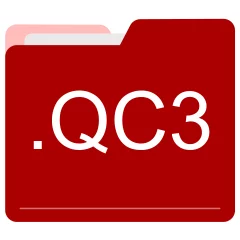
Many people share QC3 files but don't explain how to use them. This can make it hard to know which software can open, change, or print these files. We made this page to help you understand how to work with QC3 files. Here, you'll find info on software that works with these files. This includes simple programs for opening and converting them. We also share simple steps for editing these files and changing them into different formats. Whether you need to open, edit, or change a QC3 file, our website has all the tips and tools you'll need to do it easily.
2 filename extension(s) found in our database:
QC3 - Memory-Map Navigator Map Data
The QC3 data files are related to Memory-Map Navigator. The QC3 file is a Memory-Map Navigator Map Data. Memory-Map Navigator is a full-featured electronic navigation package that displays high quality scanned (raster) charts and topographic maps.
| Application: | Memory-Map Navigator |
|---|---|
| Category: | Data files |
| Mime-type: | application/octet-stream |
| Magic: | - / - |
| Aliases: | - |
Memory-Map Navigator Map Data related extensions:
- hdkn Hadouken BitTorrent Client Data
- pr0 CheckMark Payroll Company Data
- dox Actuate e.Report Basic Information Object
- lst Orchida Knitting System List Data
QC3 - Quick Chart 3 Map
The QC3 gis files are related to Memory-Map. The QC3 file is a Memory-Map Quick Chart 3 Map. The Quick Chart file format is a raster image format designed for storing high resolution maps. Its key design goal is to allow the images to be viewed with very little processing overhead, while having an appreciable level of lossless compression.
| Application: | Memory-Map |
|---|---|
| Category: | GIS files |
| Mime-type: | application/octet-stream |
| Magic: | - / - |
| Aliases: | - |
Quick Chart 3 Map related extensions:
- qct Quick Chart Data
Did someone accidentally misspell the QC3 filename?
The QC3 filename extension may be misspelled. We compiled a list of similar file extensions to help you find errors.
Filename extensions similar to QC3:
- qd3 Omnis Quartz Segment 3 Data
- c3 Eudemons Online 3D Model
- q3 Star Trek: Starfleet Command 3 Data
- q3c Quick 3D Cover Project
- qc QuakeC Source Code
- qce QuickCrypto Encrypted Data
Windows can't open your QC3 file?
When you try to open a file by double-clicking it, Windows looks at the file's name to figure out what to do. If Windows doesn't know the file type, it'll ask you to choose an app to open this QC3 file.
To set the QC3 file association in Windows 11, you can follow these steps
- Open the Settings app by clicking on the Start menu and selecting the gear icon.
- In the Settings app, click on System and then select Apps from the left-hand side menu.
- Scroll down and click on the Default apps option.
- In the Default apps section, you will find various categories. They include Email, Web browser, and Music player.
- Locate the category that matches the file type you want to associate. For example, choose Photos for image files, or Video player for video files.
- Click on the current default app listed under the category. A list of available apps will appear.
- Choose the app you want to set as the default for that file type. If the app you want is not listed, click on More apps to see more options. Or, click on Look for an app in the Microsoft Store to search for apps.
- After selecting the app, it will become the default choice for opening files of that type.
It's worth mentioning that you don't always need to set QC3 file association. Many apps can open files. They don't need a specific file association to be set.
Handle QC3 files with care
Exercise caution when handling QC3 files from unknown sources. Files from certain sources can threaten your computer's security. They might contain malware, viruses, or harmful software. To minimize risks, avoid downloading or opening unfamiliar QC3 files. Use trusted antivirus software to scan files from unknown sources before opening.
If you find the information on this QC3 page useful, please feel free to link to this page.