R43 file format description
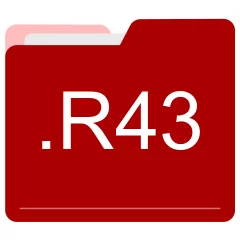
Many people share R43 files but don't explain how to use them. This can make it hard to know which software can open, change, or print these files. We made this page to help you understand how to work with R43 files. Here, you'll find info on software that works with these files. This includes simple programs for opening and converting them. We also share simple steps for editing these files and changing them into different formats. Whether you need to open, edit, or change a R43 file, our website has all the tips and tools you'll need to do it easily.
1 filename extension(s) found in our database:
R43 - IAR System MSP430 Object Module
The R43 development files are related to IAR Embedded Workbench. The R43 file is an IAR System MSP430 Object Module. IAR Systems provides completely integrated kits for development of embedded applications based on ARM, 8051, MSP430 and R8C/M16C/M32C.
| Application: | IAR Embedded Workbench |
|---|---|
| Category: | Development files |
| Mime-type: | application/octet-stream |
| Magic: | - / - |
| Aliases: | - |
IAR System MSP430 Object Module related extensions:
- ezc EZGUI Designer Control Definition
- pb PowerBASIC Configuration Data
- xclangspec Xcode Language Specification Data
- gpdsc KEIL µVision Generator Pack Description
Did someone accidentally misspell the R43 filename?
The R43 filename extension may be misspelled. We compiled a list of similar file extensions to help you find errors.
Filename extensions similar to R43:
- d43 IAR System MSP430 Debug Data
- re3 Honeywell HNDR-S4824 Backup Data
- rt3 TnxTower Model
- r4w Reflection UNIX and OpenVMS Settings
Windows can't open your R43 file?
When you try to open a file by double-clicking it, Windows looks at the file's name to figure out what to do. If Windows doesn't know the file type, it'll ask you to choose an app to open this R43 file.
To set the R43 file association in Windows 11, you can follow these steps
- Open the Settings app by clicking on the Start menu and selecting the gear icon.
- In the Settings app, click on System and then select Apps from the left-hand side menu.
- Scroll down and click on the Default apps option.
- In the Default apps section, you will find various categories. They include Email, Web browser, and Music player.
- Locate the category that matches the file type you want to associate. For example, choose Photos for image files, or Video player for video files.
- Click on the current default app listed under the category. A list of available apps will appear.
- Choose the app you want to set as the default for that file type. If the app you want is not listed, click on More apps to see more options. Or, click on Look for an app in the Microsoft Store to search for apps.
- After selecting the app, it will become the default choice for opening files of that type.
It's worth mentioning that you don't always need to set R43 file association. Many apps can open files. They don't need a specific file association to be set.
Handle R43 files with care
Exercise caution when handling R43 files from unknown sources. Files from certain sources can threaten your computer's security. They might contain malware, viruses, or harmful software. To minimize risks, avoid downloading or opening unfamiliar R43 files. Use trusted antivirus software to scan files from unknown sources before opening.
If you find the information on this R43 page useful, please feel free to link to this page.