RSU file format description
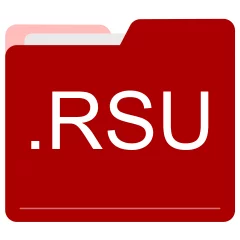
Many people share RSU files but don't explain how to use them. This can make it hard to know which software can open, change, or print these files. We made this page to help you understand how to work with RSU files. Here, you'll find info on software that works with these files. This includes simple programs for opening and converting them. We also share simple steps for editing these files and changing them into different formats. Whether you need to open, edit, or change a RSU file, our website has all the tips and tools you'll need to do it easily.
2 filename extension(s) found in our database:
RSU - OS/2 Warp Remote Software Update
The RSU data files are related to IBM OS/2 Warp. The RSU file is an OS/2 Warp Remote Software Update. OS/2 is a series of computer operating systems, initially created by Microsoft and IBM, then later developed by IBM exclusively.
| Application: | IBM OS/2 Warp |
|---|---|
| Category: | Data files |
| Mime-type: | application/rsu |
| Magic: | - / - |
| Aliases: | - |
OS/2 Warp Remote Software Update related extensions:
- qmethod AB SCIEX MultiQuant Quantitation Method Data
- par Mail.dat Postage Adjustment File
- nksc Nikon Capture NX-D Sidecar Data
- csac Web Research Collection Optimization Temporary Data
ZSX - IBIS-TRAD RAW Data
The ZSX file is categorized under Data. It is associated to IBIS-TRAD, serving as an IBIS-TRAD RAW Data. IBIS-TRAD is a Dutch cost estimation software. Visit the website of IBIS-TRAD for a detailed description of the ZSX format.
| Application: | IBIS-TRAD |
|---|---|
| Category: | Data files |
| Mime-type: | application/octet-stream |
| Magic: | - / - |
| Aliases: | rsu, rsx, zsu |
IBIS-TRAD RAW Data related extensions:
- zsx IBIS-TRAD RAW Data
Did someone accidentally misspell the RSU filename?
The RSU filename extension may be misspelled. We compiled a list of similar file extensions to help you find errors.
Filename extensions similar to RSU:
- rsh Warhammer 40K Texture Data
- dsu ProWorx NXT Data Setup File
- sru Sybase PowerBuilder User Object
- rsi Reactis Info File
- esu ESU LokSound Electronic Sound
- su SUwin Project
Windows can't open your RSU file?
When you try to open a file by double-clicking it, Windows looks at the file's name to figure out what to do. If Windows doesn't know the file type, it'll ask you to choose an app to open this RSU file.
To set the RSU file association in Windows 11, you can follow these steps
- Open the Settings app by clicking on the Start menu and selecting the gear icon.
- In the Settings app, click on System and then select Apps from the left-hand side menu.
- Scroll down and click on the Default apps option.
- In the Default apps section, you will find various categories. They include Email, Web browser, and Music player.
- Locate the category that matches the file type you want to associate. For example, choose Photos for image files, or Video player for video files.
- Click on the current default app listed under the category. A list of available apps will appear.
- Choose the app you want to set as the default for that file type. If the app you want is not listed, click on More apps to see more options. Or, click on Look for an app in the Microsoft Store to search for apps.
- After selecting the app, it will become the default choice for opening files of that type.
It's worth mentioning that you don't always need to set RSU file association. Many apps can open files. They don't need a specific file association to be set.
Handle RSU files with care
Exercise caution when handling RSU files from unknown sources. Files from certain sources can threaten your computer's security. They might contain malware, viruses, or harmful software. To minimize risks, avoid downloading or opening unfamiliar RSU files. Use trusted antivirus software to scan files from unknown sources before opening.
If you find the information on this RSU page useful, please feel free to link to this page.