S01 file format description
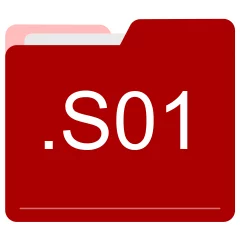
Many people share S01 files but don't explain how to use them. This can make it hard to know which software can open, change, or print these files. We made this page to help you understand how to work with S01 files. Here, you'll find info on software that works with these files. This includes simple programs for opening and converting them. We also share simple steps for editing these files and changing them into different formats. Whether you need to open, edit, or change a S01 file, our website has all the tips and tools you'll need to do it easily.
5 filename extension(s) found in our database:
S01 - MicroStation Modification Site Resource File
The S01 data files are related to Bentley MicroStation. The S01 file is a MicroStation Modification Site Resource File. S01 ... S99 files contains interface components for the site.
| Application: | Bentley MicroStation |
|---|---|
| Category: | Data files |
| Mime-type: | application/octet-stream |
| Magic: | - / - |
| Aliases: | s02, s03, s04, s05, s06, s07, s08, s09, s10, s99 |
MicroStation Modification Site Resource File related extensions:
- tcnetsuite TestComplete Network Suite Project Data
- fcdot ABBYY FlexiCapture Engine Document Definition
- bft SmartWare Backup Transaction Definition
- wsv Warrior Corrected Service Definition Data
S01 - ASR Smart Disk Image
The S01 disk image files are related to SmartMount. The S01 file is an ASR Smart Disk Image. ASR Smart is a commercial forensics software package distributed by ASR Data.
| Application: | SmartMount |
|---|---|
| Category: | Disk Image files |
| Mime-type: | application/octet-stream |
| Magic: | - / - |
| Aliases: | s02, s03, s04, s05, s06 |
ASR Smart Disk Image related extensions:
- t64 Commodore 64 Tape Image
- hpfs OS/2 HPFS Image
- pvfs PVFS Image
- iv2i Norton Ghost Incremental Virtual Volume Image
S01 - Corel WordPerfect Distribution Data
The S01 data files are related to Corel WordPerfect Office. The S01 file is a Corel WordPerfect Distribution Data. Corel WordPerfect Office is a complete office suite developed by Corel Corporation.
| Application: | Corel WordPerfect Office |
|---|---|
| Category: | Data files |
| Mime-type: | application/octet-stream |
| Magic: | - / - |
| Aliases: | s02, s03 |
Corel WordPerfect Distribution Data related extensions:
- elr MDSS Electronic Laboratory Report
- ppk Sunnysoft InterWrite Keyboard Definition Data
- oht Oracle Help for Java Links Data
- aui ArcSoft MediaImpression UI Data
S00 - ZipSplitter Splitted Archive
The S00 file is categorized under Archive. It is associated to ZipSplitter, serving as a ZipSplitter Splitted Archive. ZipSplitter is a file compressing tool which has the capability to split larger files into smaller files to copy them on floppy disks. Visit the website of ZipSplitter for a detailed description of the S00 format.
| Application: | ZipSplitter |
|---|---|
| Category: | Archive files |
| Mime-type: | application/octet-stream |
| Magic: | - / - |
| Aliases: | s01, s02, s03, s04, s05, s06, s07, s08, s09, s10 |
ZipSplitter Splitted Archive related extensions:
- s00 ZipSplitter Splitted Archive
SCN - TD Scan Data
The SCN data files are related to TD Scan. The SCN file is a TD Scan Data. Technology Design's TD Scan Software platform is an easy to use, integrated end-to-end solution for advanced ultrasonic inspections.
| Application: | TD Scan |
|---|---|
| Category: | Data files |
| Mime-type: | application/octet-stream |
| Magic: | - / - |
| Aliases: | s00, s01, s02, s03 |
TD Scan Data related extensions:
Did someone accidentally misspell the S01 filename?
The S01 filename extension may be misspelled. We compiled a list of similar file extensions to help you find errors.
Filename extensions similar to S01:
- q01 Intuit Quicken 2001 Data
- x01 Paradox Secondary Index
- s10 Brasfoot Saved Game
- sp1 ShadowProtect Spanned Backup
- 01 FIFA 2001 Game User Data
- z01 WinZip First Split Zip
Windows can't open your S01 file?
When you try to open a file by double-clicking it, Windows looks at the file's name to figure out what to do. If Windows doesn't know the file type, it'll ask you to choose an app to open this S01 file.
To set the S01 file association in Windows 11, you can follow these steps
- Open the Settings app by clicking on the Start menu and selecting the gear icon.
- In the Settings app, click on System and then select Apps from the left-hand side menu.
- Scroll down and click on the Default apps option.
- In the Default apps section, you will find various categories. They include Email, Web browser, and Music player.
- Locate the category that matches the file type you want to associate. For example, choose Photos for image files, or Video player for video files.
- Click on the current default app listed under the category. A list of available apps will appear.
- Choose the app you want to set as the default for that file type. If the app you want is not listed, click on More apps to see more options. Or, click on Look for an app in the Microsoft Store to search for apps.
- After selecting the app, it will become the default choice for opening files of that type.
It's worth mentioning that you don't always need to set S01 file association. Many apps can open files. They don't need a specific file association to be set.
Handle S01 files with care
Exercise caution when handling S01 files from unknown sources. Files from certain sources can threaten your computer's security. They might contain malware, viruses, or harmful software. To minimize risks, avoid downloading or opening unfamiliar S01 files. Use trusted antivirus software to scan files from unknown sources before opening.
If you find the information on this S01 page useful, please feel free to link to this page.