UVS file format description
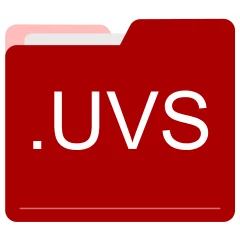
Many people share UVS files but don't explain how to use them. This can make it hard to know which software can open, change, or print these files. We made this page to help you understand how to work with UVS files. Here, you'll find info on software that works with these files. This includes simple programs for opening and converting them. We also share simple steps for editing these files and changing them into different formats. Whether you need to open, edit, or change a UVS file, our website has all the tips and tools you'll need to do it easily.
2 filename extension(s) found in our database:
UVS - UVScreenCamera Segments Data
The UVS data files are related to UVScreenCamera. The UVS file is an UVScreenCamera Segments Data. UVScreenCamera is a software for capturing videos and screenshots of your screen or specific windows and regions.
| Application: | UVScreenCamera |
|---|---|
| Category: | Data files |
| Mime-type: | application/octet-stream |
| Magic: | - / - |
| Aliases: | uvseg |
UVScreenCamera Segments Data related extensions:
UVS - DECE SD Video
The UVS video files are related to DECE. The UVS file is a DECE SD Video. The Digital Entertainment Content Ecosystem (DECE) is a consortium of major film studios, consumer electronics manufacturers and retailers, networking hardware vendors, systems integrators, and Digital Rights Management (DRM) vendors. The DECE seems to be no longer supported.
| Application: | DECE |
|---|---|
| Category: | Video files |
| Mime-type: | video/vnd.dece.sd |
| Magic: | - / - |
| Aliases: | - |
DECE SD Video related extensions:
Did someone accidentally misspell the UVS filename?
The UVS filename extension may be misspelled. We compiled a list of similar file extensions to help you find errors.
Filename extensions similar to UVS:
- ucs F5 User Configuration Set
- uvz DECE ZIP Compressed Data
- ubs Microsoft BugsLayer Data
- vus VuStat Data
- usv Yamaha Electone HS User Voice
- hvs Cubicon Cubicreator G-Code
Windows can't open your UVS file?
When you try to open a file by double-clicking it, Windows looks at the file's name to figure out what to do. If Windows doesn't know the file type, it'll ask you to choose an app to open this UVS file.
To set the UVS file association in Windows 11, you can follow these steps
- Open the Settings app by clicking on the Start menu and selecting the gear icon.
- In the Settings app, click on System and then select Apps from the left-hand side menu.
- Scroll down and click on the Default apps option.
- In the Default apps section, you will find various categories. They include Email, Web browser, and Music player.
- Locate the category that matches the file type you want to associate. For example, choose Photos for image files, or Video player for video files.
- Click on the current default app listed under the category. A list of available apps will appear.
- Choose the app you want to set as the default for that file type. If the app you want is not listed, click on More apps to see more options. Or, click on Look for an app in the Microsoft Store to search for apps.
- After selecting the app, it will become the default choice for opening files of that type.
It's worth mentioning that you don't always need to set UVS file association. Many apps can open files. They don't need a specific file association to be set.
Handle UVS files with care
Exercise caution when handling UVS files from unknown sources. Files from certain sources can threaten your computer's security. They might contain malware, viruses, or harmful software. To minimize risks, avoid downloading or opening unfamiliar UVS files. Use trusted antivirus software to scan files from unknown sources before opening.
If you find the information on this UVS page useful, please feel free to link to this page.