VRF file format description
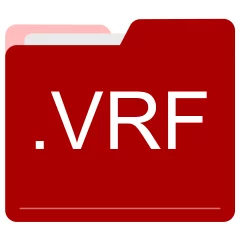
Many people share VRF files but don't explain how to use them. This can make it hard to know which software can open, change, or print these files. We made this page to help you understand how to work with VRF files. Here, you'll find info on software that works with these files. This includes simple programs for opening and converting them. We also share simple steps for editing these files and changing them into different formats. Whether you need to open, edit, or change a VRF file, our website has all the tips and tools you'll need to do it easily.
2 filename extension(s) found in our database:
VRF - Oracle Database Configuration Data
The VRF file is categorized under Data. It is associated to Oracle Database, serving as an Oracle Database Configuration Data. Oracle Database is a multi-model database management system produced and marketed by Oracle. Visit the website of Oracle Database for a detailed description of the VRF format.
| Application: | Oracle Database |
|---|---|
| Category: | Data files |
| Mime-type: | application/octet-stream |
| Magic: | - / - |
| Aliases: | - |
Oracle Database Configuration Data related extensions:
- yrcbkm YRC Weblink Bookmarks Archive
- bc6 Cashflow Manager 2006 Backup
- ppw Micrografx Picture Publisher Wizard
- msr Mail.dat Manifest Summary File
VRF - Ventrilo Audio Recording
The VRF file is categorized under Audio. It is associated to Ventrilo, serving as a Ventrilo Audio Recording. Ventrilo (or Vent for short) is proprietary VoIP software that includes text chat. Visit the website of Ventrilo for a detailed description of the VRF format.
| Application: | Ventrilo |
|---|---|
| Category: | Audio files |
| Mime-type: | application/octet-stream |
| Magic: | - / - |
| Aliases: | - |
Ventrilo Audio Recording related extensions:
- vet Ventrilo Configuration Data
Did someone accidentally misspell the VRF filename?
The VRF filename extension may be misspelled. We compiled a list of similar file extensions to help you find errors.
Filename extensions similar to VRF:
- rf RealFlash Clip
- frf FreeReport Form
- vdf VirtualDub Video Filter
- drf Autodesk 3D Scene
- vrr Variant Reporter Reference Data
- vr Vuze VR Studio Project
Windows can't open your VRF file?
When you try to open a file by double-clicking it, Windows looks at the file's name to figure out what to do. If Windows doesn't know the file type, it'll ask you to choose an app to open this VRF file.
To set the VRF file association in Windows 11, you can follow these steps
- Open the Settings app by clicking on the Start menu and selecting the gear icon.
- In the Settings app, click on System and then select Apps from the left-hand side menu.
- Scroll down and click on the Default apps option.
- In the Default apps section, you will find various categories. They include Email, Web browser, and Music player.
- Locate the category that matches the file type you want to associate. For example, choose Photos for image files, or Video player for video files.
- Click on the current default app listed under the category. A list of available apps will appear.
- Choose the app you want to set as the default for that file type. If the app you want is not listed, click on More apps to see more options. Or, click on Look for an app in the Microsoft Store to search for apps.
- After selecting the app, it will become the default choice for opening files of that type.
It's worth mentioning that you don't always need to set VRF file association. Many apps can open files. They don't need a specific file association to be set.
Handle VRF files with care
Exercise caution when handling VRF files from unknown sources. Files from certain sources can threaten your computer's security. They might contain malware, viruses, or harmful software. To minimize risks, avoid downloading or opening unfamiliar VRF files. Use trusted antivirus software to scan files from unknown sources before opening.
If you find the information on this VRF page useful, please feel free to link to this page.