WLZ file format description
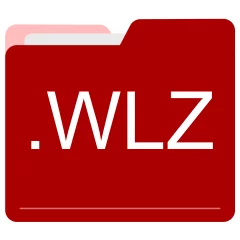
Many people share WLZ files but don't explain how to use them. This can make it hard to know which software can open, change, or print these files. We made this page to help you understand how to work with WLZ files. Here, you'll find info on software that works with these files. This includes simple programs for opening and converting them. We also share simple steps for editing these files and changing them into different formats. Whether you need to open, edit, or change a WLZ file, our website has all the tips and tools you'll need to do it easily.
2 filename extension(s) found in our database:
WLZ - WinImage ZIP Compressed Disk Set
The WLZ disk image files are related to WinImage. The WLZ file is a WinImage ZIP Compressed Disk Set. WinImage is a powerful disk utility that enables users to create disk images from floppy disks, extract files from image files, create empty image files, etc. WLZ file contains the WinImage list (WIL) and several disk images (IMA).
| Application: | WinImage |
|---|---|
| Category: | Disk Image files |
| Mime-type: | application/octet-stream |
| Magic: | - / - |
| Aliases: | - |
WinImage ZIP Compressed Disk Set related extensions:
- bwz WinImage Batch Configuration
- dsk WinImage Disk Image Data
- elf WinImage Extended Layer Data
- ima WinImage Disk Image
WLZ - WinAMP Language Pack
The WLZ archive files are related to WinAMP. The WLZ file is a WinAMP Language Pack. WinAMP is a media player for Windows-based PCs and Android devices. WAL files are really just zipped files.
| Application: | WinAMP |
|---|---|
| Category: | Archive files |
| Mime-type: | application/octet-stream |
| Magic: | - / - |
| Aliases: | - |
WinAMP Language Pack related extensions:
Did someone accidentally misspell the WLZ filename?
The WLZ filename extension may be misspelled. We compiled a list of similar file extensions to help you find errors.
Filename extensions similar to WLZ:
- elz Crossword Power Tools Diagrams+ Library
- wz MapleStory WZ Package
- wl WISCO Word Power Word List
- lwz Lightwave 3D Plugin
- wzl Winzle Puzzle
- wls 602Tab Workbook
Windows can't open your WLZ file?
When you try to open a file by double-clicking it, Windows looks at the file's name to figure out what to do. If Windows doesn't know the file type, it'll ask you to choose an app to open this WLZ file.
To set the WLZ file association in Windows 11, you can follow these steps
- Open the Settings app by clicking on the Start menu and selecting the gear icon.
- In the Settings app, click on System and then select Apps from the left-hand side menu.
- Scroll down and click on the Default apps option.
- In the Default apps section, you will find various categories. They include Email, Web browser, and Music player.
- Locate the category that matches the file type you want to associate. For example, choose Photos for image files, or Video player for video files.
- Click on the current default app listed under the category. A list of available apps will appear.
- Choose the app you want to set as the default for that file type. If the app you want is not listed, click on More apps to see more options. Or, click on Look for an app in the Microsoft Store to search for apps.
- After selecting the app, it will become the default choice for opening files of that type.
It's worth mentioning that you don't always need to set WLZ file association. Many apps can open files. They don't need a specific file association to be set.
Handle WLZ files with care
Exercise caution when handling WLZ files from unknown sources. Files from certain sources can threaten your computer's security. They might contain malware, viruses, or harmful software. To minimize risks, avoid downloading or opening unfamiliar WLZ files. Use trusted antivirus software to scan files from unknown sources before opening.
If you find the information on this WLZ page useful, please feel free to link to this page.